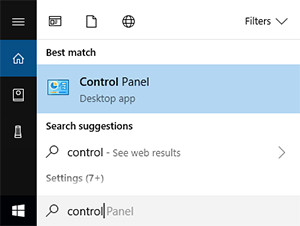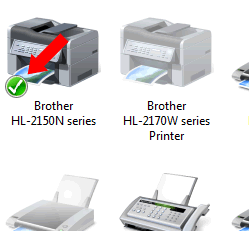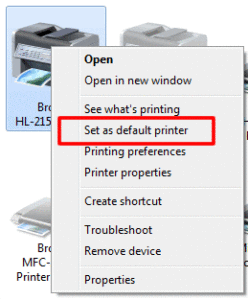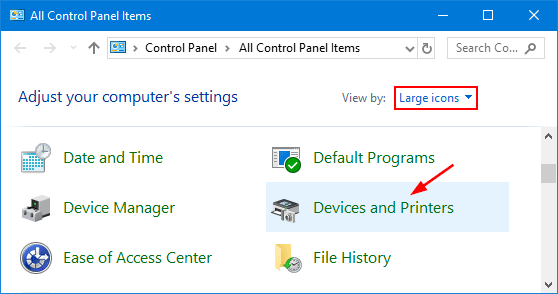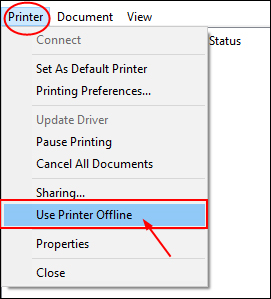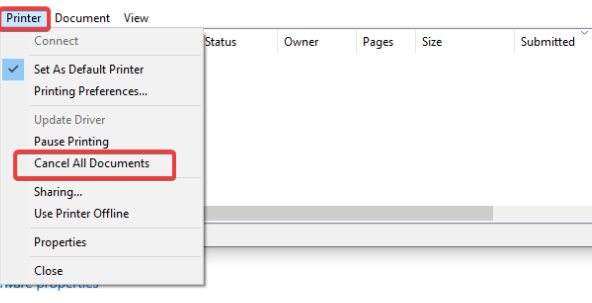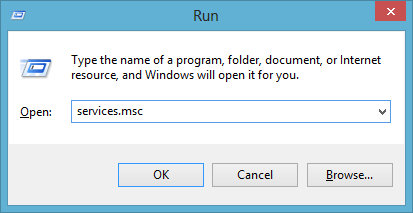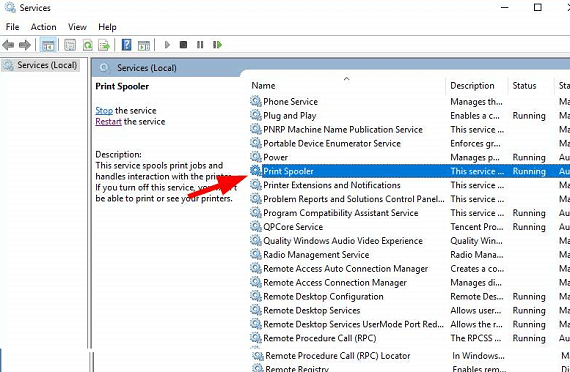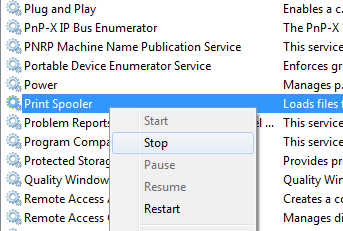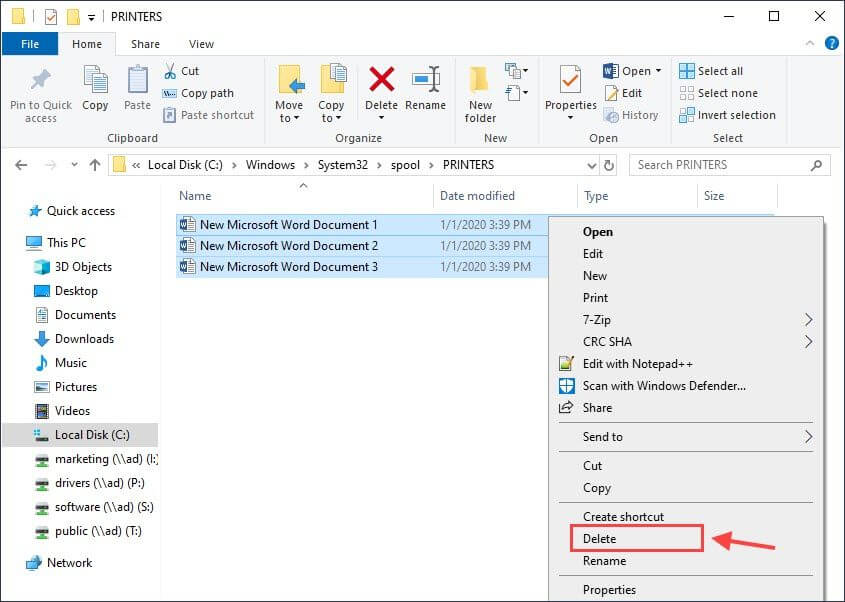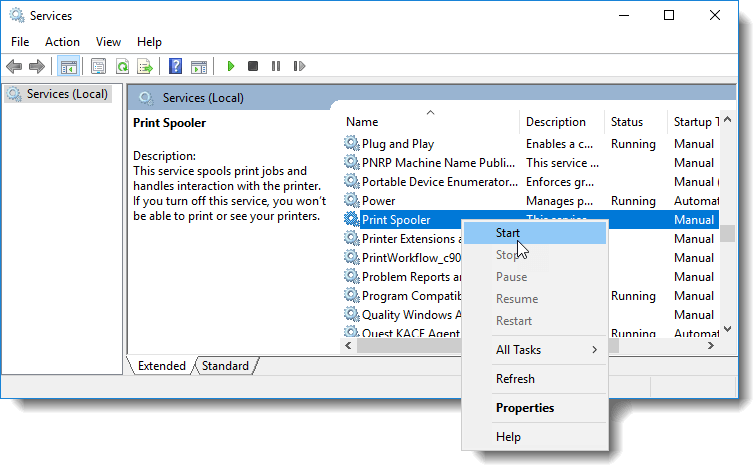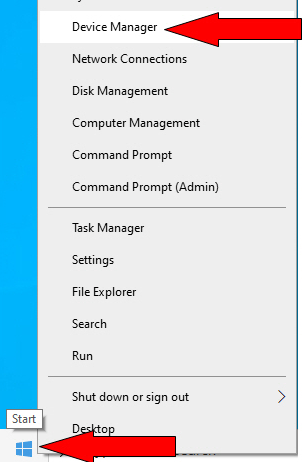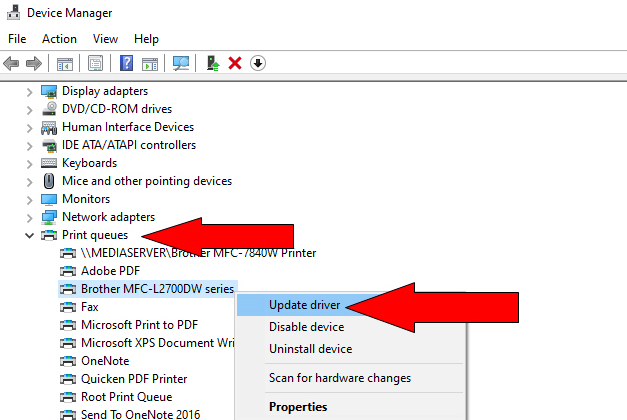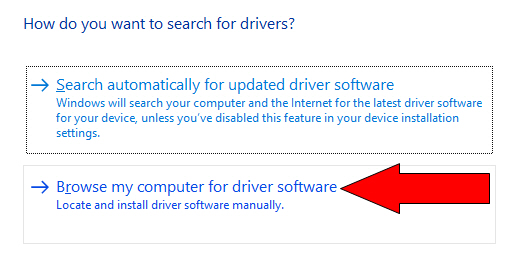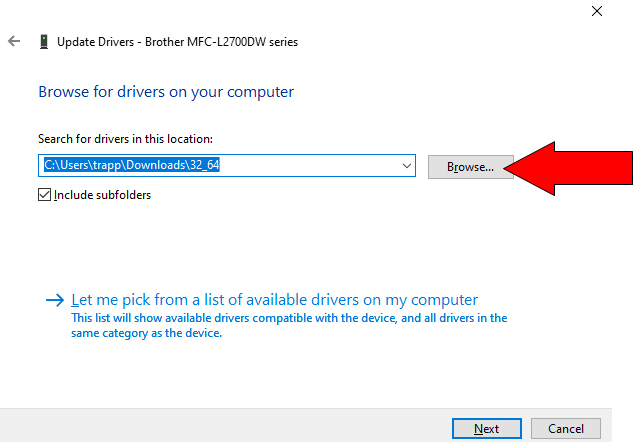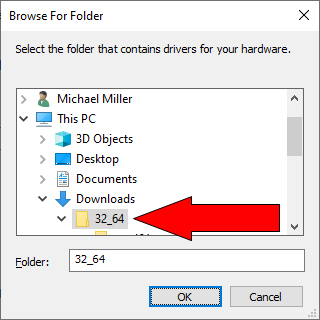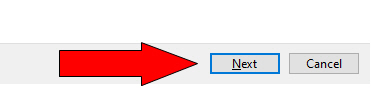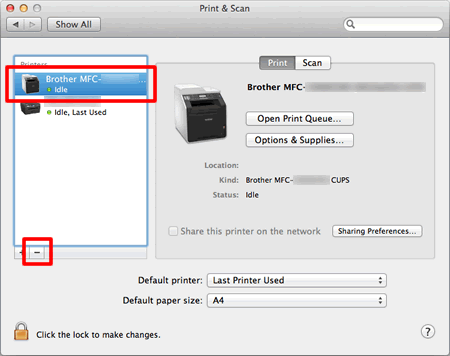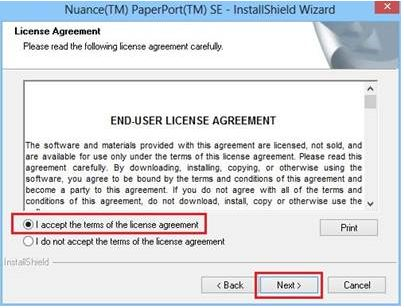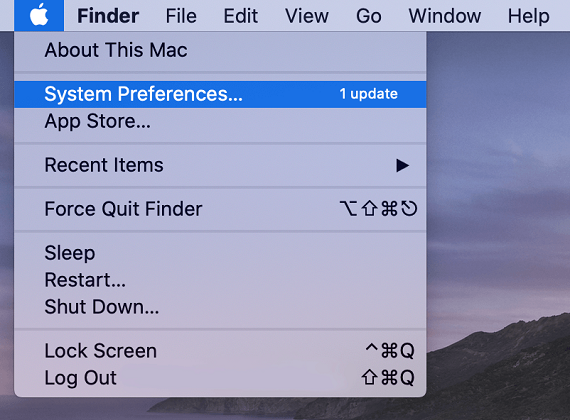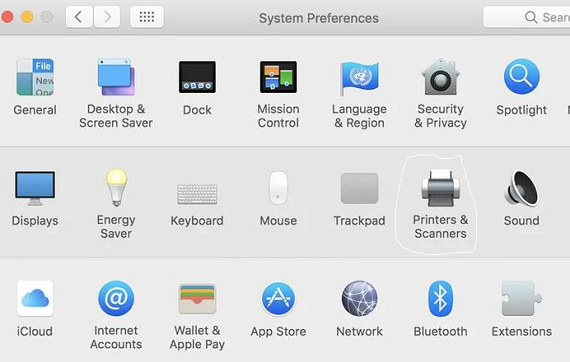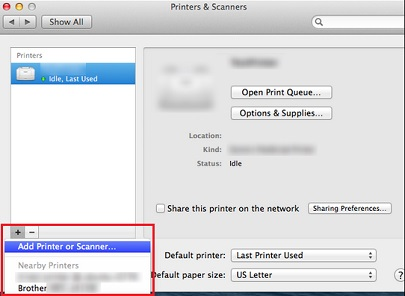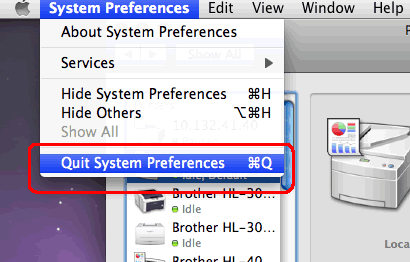Brother Printer Offline Status - Get Solutions

A Comprehensive Guide On 'Brother Printer Offline' Issue Along With It's fix
In Brother printers, the offline error occurs once in a while. Therefore, this write up talks about the reasons for this error along with its solutions. We have explained in detail the solutions for ‘how to fix Brother printer says offline issue’ for both Windows and Mac operating systems.
Follow The Below Given Steps To Fix Offline Error -
1. Make Sure that Brother printer is set as Default
If your brother printer is not set as a default, you may face Brother printer goes offline problem. Follow the below given steps to set your printer as default.
- Firstly, go to the ‘Control panel’ by using Windows search option.
- Once ‘Control Panel’ opens, click on ‘Devices and Printers’. Next printer list will appear in the display.
- Right click on your Brother printer from the list of shown printers and select the option of ‘Set as Default Printer’.
- Now restart your printer to check if your offline problem is resolved or not.
2. Fix Brother printer offline error on Windows by 'Unchecking' offline status
The second and foremost thing which you need to do is uncheck the option of ‘Use Printer Offline’. This in the most cases will solve your complaint of ‘Why Brother printer goes offline’.
Just follow the below-mentioned steps to fix Brother Printer is offline in Windows 10 error –
- Firstly, open the control panel from the start button and click on ‘Devices and Printers’ option.
- Now right click on the Brother’s print icon and click on ‘see what is printing’.
- Thereafter, click on printer option from the top of the windows and check if there is any check mark on ‘use printer offline’ option. If there is a check mark, uncheck it by clicking on it.
- Now, click again on the printer option from the top and select ‘cancel all documents’ option.
Hope this solution will help you ti fix the error of ‘Brother printer keeps going offline Windows 10’
3. Clear and Restart Print Spooler - If Print Job in Queue
The printer offline issue can easily be fixed by restarting the print spooler services. Just follow the below steps –
- Open the Service Windows by using windows search or run command.
- Tap on the ‘Print Spooler’ in the right hand panel from service window.
- Right click on ‘Print Spooler’ option and select ‘Stop’ option.
- Fire up File Explorer and browse to the following location—or just copy and paste this text into your File Explorer address bar & click Enter
- Type C:\Windows\System32\spool\PRINTERS
- Select all files from the printer folder and press delete key.
- Go back to ‘Print Spooler’ option and Right click on it and select the ‘Start’ option to run the spooler service again.
- Furthermore, ensure that the start up type of spooler is selected as ‘Automatic’.
4. Check For Printer Jam Error
Due to Paper jam error your printer may fail to work normally which may cause an offline error in your Brother printer. Follow the below mentioned steps to fix this issue –
- If you find the paper jam between the rollers, switch off the printer and unplug the power supply.
- Now, open the printer to take out the rollers gently
- If this option is unavailable, try to pull paper carefully.
- Once the paper is out from in between the rollers, send a printing command.
By following the above steps you can easily fix ‘Brother printer says offline’ problem.
5. Update Printer Driver
Outdated printer drivers may cause a printer from stop working. To rectify this issue, go through the below given steps-
- Right click on the Windows Start menu and click on the ‘Device Manager’ Option.
- Now double click on the print queue option to expand the list.
- Thereafter, right click on the printer to update the driver.
- From the next screen, select ‘Browse my computer for driver software’
- From the next screen, click on the ‘browse’ button located next to search for drivers option.
- Now choose the folder to download the driver location and click on ‘OK’.
- Press Next button and when updating driver done click
Fix Brother printer offline error on Mac
2 Re-install the driver:
- Begin by restarting your printer and then open the new installed printer driver.
- Now, select the printer and install the paper port. Kindly read all instructions given in the manual carefully.
- Once the driver is installed,open “Apple” menu and select “System Preferences”.
- Click on “Printers and Scanners” option.
- Now, click on ‘+’ sign and select the option of ‘Add printer or Scanner’.
- Now, select your shown Brother printer from the next appearing window.
- Here allow and add the Brother printer to the device. Once your printer is added to the Mac device, quit the system preferences.
- Now your brother printer offline error on MAC will be resolved and your printer icon will be shown with a Green mark on it.
- This way you can fix ‘Brother printer goes offline on Mac’ error.
Conclusion:
We hope this article will come to your maximum advantage while looking for ways to troubleshoot the issue of “My Brother printer is Offline” message on windows and MAC.
Remarks– This is not Brother official page and information provided here is for your knowledge purpose only. For our complete disclaimer visit our disclaimer page.
FAQs
The Brother printer keeps going offline due to multiple reasons which include-
- Paper jam error
- Ink toner blockage
- Printer is not set as default
- Error in the network connection between your computer and printer.
- Due to the print job stuck in queue
- Corrupted or outdated printer drivers .
- If the printers ‘use offline mode’ is selected, it may also show the offline error.
- Wrong printer settings.
There are various reasons that can lead to the issue of ‘Brother printer goes offline’ on Mac. Let’s look at some of the most common ones:
- Paper jams, faulty hardware, outdated software, low or no ink toners.
- “Use printer offline” mode gets selected from the printer settings. Here, you need to make sure that this option is always UN-checked.
- Firewall settings may block printer causing it to give offline error.
- The Mac operating system has a lot of printer drivers and USB connections. Therefore, the only thing you need to ensure is that the printer is able to recognize the Mac device and vice versa.