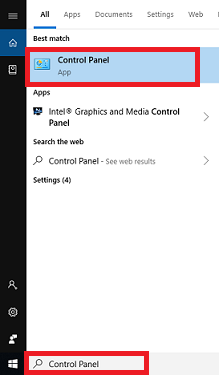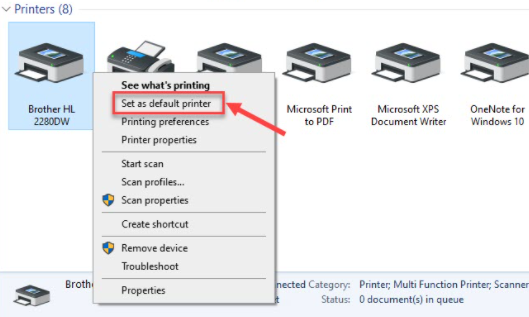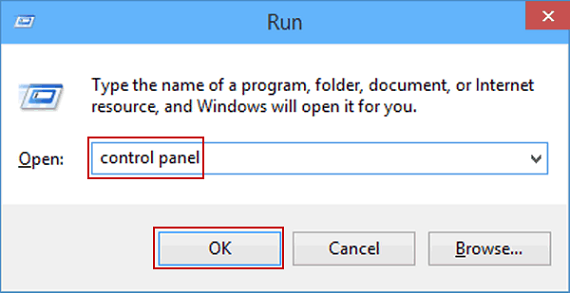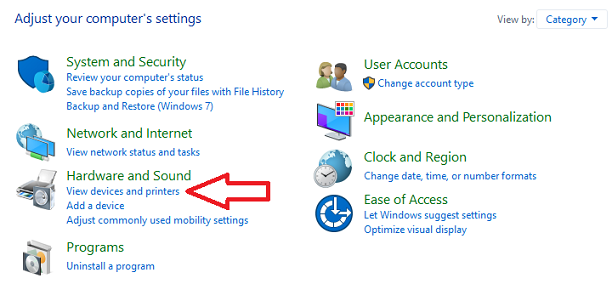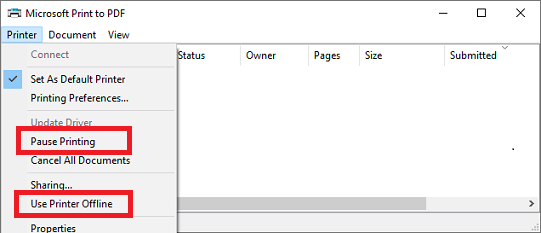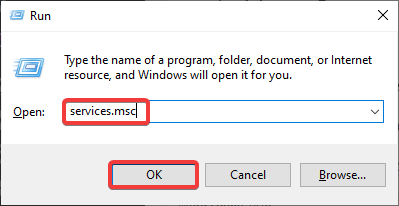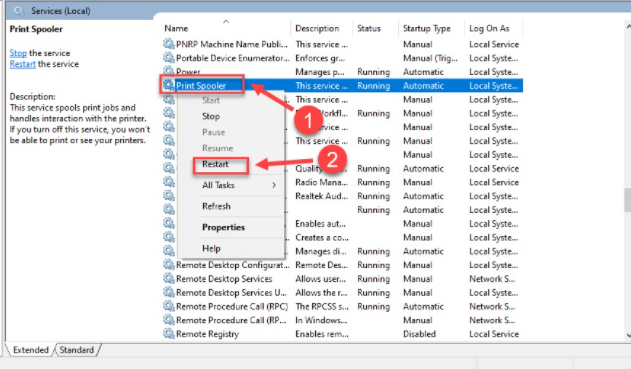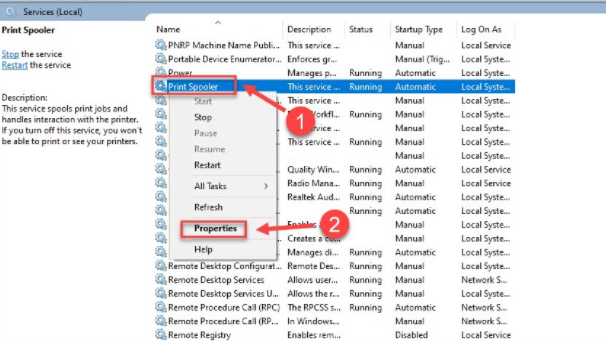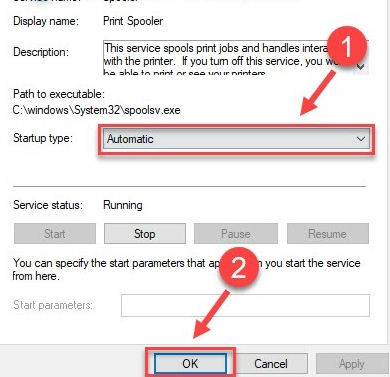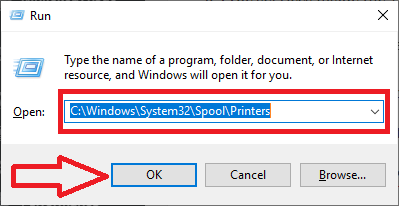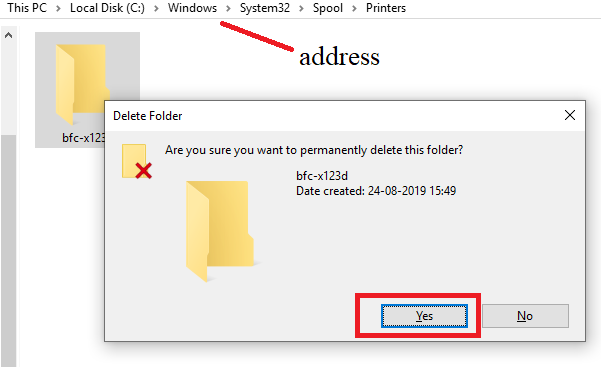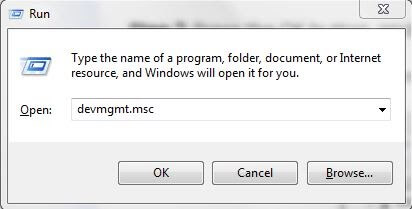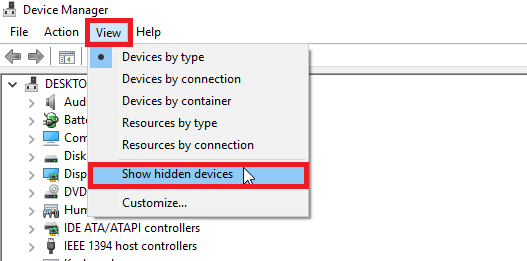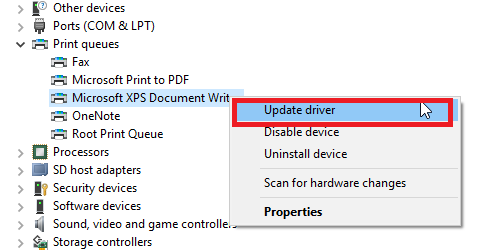Fix Brother printer is in an error state

Reason and Solution why Brother Printer in error State - Windows 11/10
If your Brother Printer is in an error state then these might be the reasons for the problem:
- Printer not set as default printer
- Printer showing offline error
- Spooler service error
- Due to outdated or faulty driver
However, these issues can be fixed easily by following the below explained troubleshooting steps in an accurate manner.
1. Set your Brother printer as the default printer
If your printer is not set as the default printer, you can have the brother printer in error state.
Follow these below steps to set as default:
- Firstly, go to the control panel.
- Then, click on the ‘Device and Printer’ option
- Next, select your Brother printer from the list of available printers and right click on it.
- Next, tap on ‘Set as default printer’ option.
- Lastly, restart your printer and PC you will get resolved from error state in Brother Printer.
2. Make ‘Printer offline’ and ‘Pause Printer’ option uncheck
If both these options are checked in your settings option, the Brother printer will appear in an error state.
Therefore, here we will show you how you can turn the Brother printer from online mode to offline mode.
- Firstly, go to the windows search and type ‘Run’ to open the dialog box.
- Type Control panel to open the window > click on the ‘Devices and Printers’ option.
- Now right click on the printer and select ‘see what’s printing’ option
- Next, from the top left, uncheck both options – ‘Pause Printing’ and ‘Use Printer Offline’
- Lastly, reboot your printer to check if the error state problem is gone. If not, try the next method.
3. Set Print Spooler Service Startup Type – ‘Automatic ‘
If the print spooler service is not running properly, then you might face a Brother printer in an error state on windows or Mac pc.
However, this issue can be solved by setting the spooler setting to automatic by following the below steps –
- Go to the Run Dialog box and Type ‘services.msc’ and click on ‘OK’.
- Now, from the next window point to the ‘Print spooler’ and do right-click on it.
- If the spooler is not running, click on ‘start’ or ‘restart’ option.
- Thereafter, agin go to the print spooler and right-click on it > Select Properties
- And Set the Startup type > Automatic and hit ‘OK’ and click on ‘Apply’.
Now your error state problem will be resolved and the printer will return back to normal printing.
4. Clear Print Spooler Files and Restart
To clear the print queue, follow these steps –
- First of all, stop the print spooler service by following the steps mentioned above in the previous section.
- Then, open the Run dialog box and type C:\Windows\System32\Spool\Printers and click on OK.
- Select all files from the printer folder and delete them.
- Thereafter, again go to the print spooler service and right-click on the ‘Restart’ option.
- Lastly, reboot the printer and PC to check if the error state problem in the Brother printer is fixed.
5. Update the Faulty or Outdated Printer Driver
To update your driver, follow the below mentioned steps-
- Open the run dialog box from windows search and Type “devmgmt.msc” and hit ‘Ok’ to open the device manager.
- Go to the Device management tool and tap on “view” option. Then click on “show hidden devices” option from the top.
- Next, click on the “Print Queue” to enlarge the list and do the right click on the Brother printer and select ‘Update Driver’ option and select ‘search automatically’ for updating driver software.
- Once the driver gets updated, restart the PC to check if the problem is fixed or not.
6. Check and re-connect Brother Printer to the wireless network.
Due to the low network and poor connection problem you can face an error state in the brother printer.
Therefore, you need to check your wireless connection again or read here ‘How to Connect Brother Printer to Wifi Network‘
Final Words:
You can follow the above mentioned steps to eliminate the ‘Why my Brother Printer is in an error state’ problem’. For any further clarifications or assistance you can reach us through chat or email.
Remarks– This is not Brother official page and information provided here is for your knowledge purpose only. For our complete disclaimer ‘click here‘