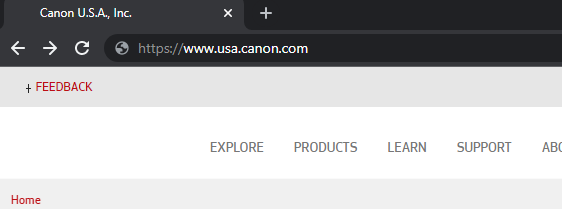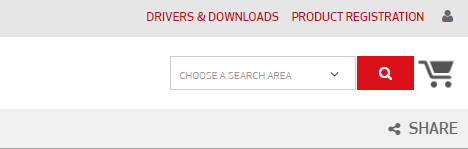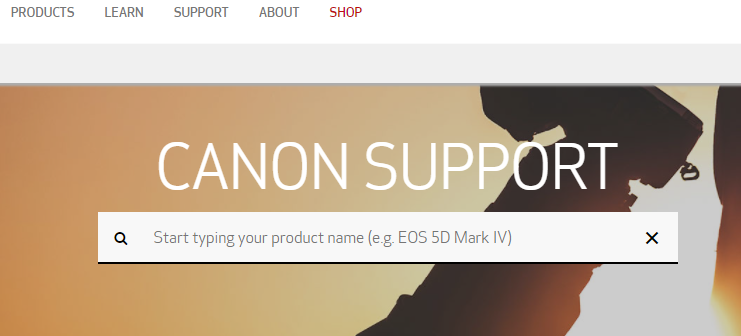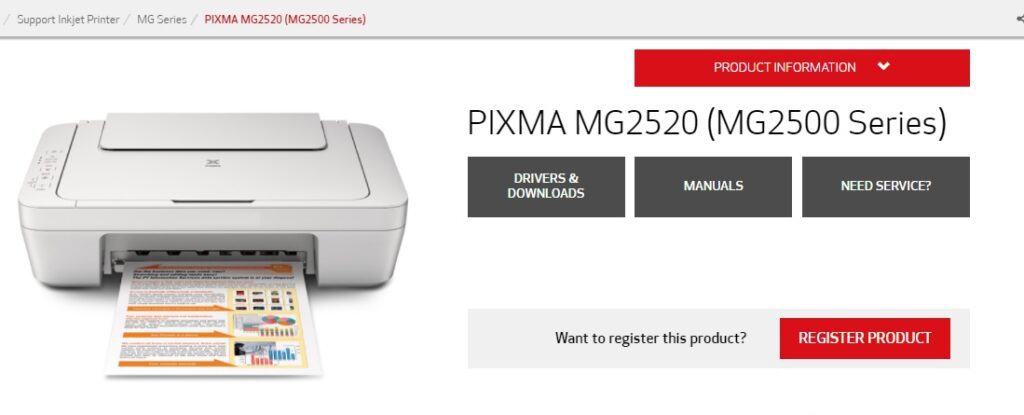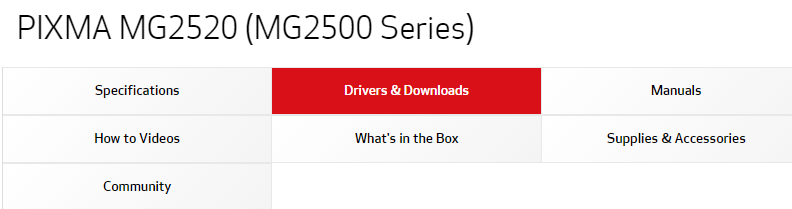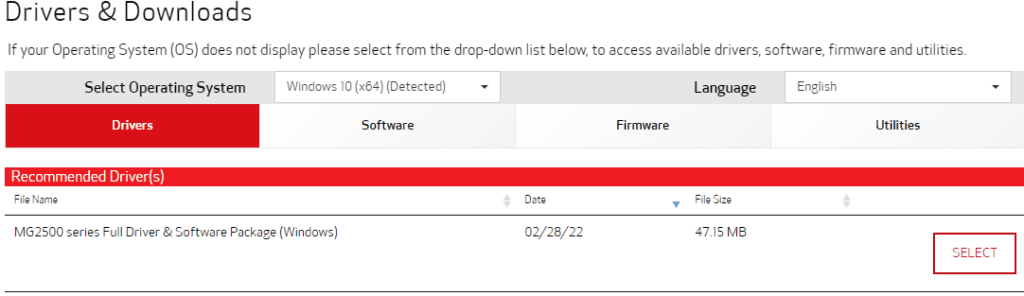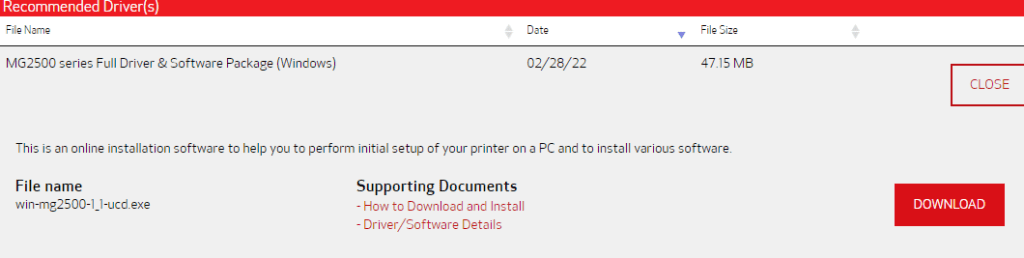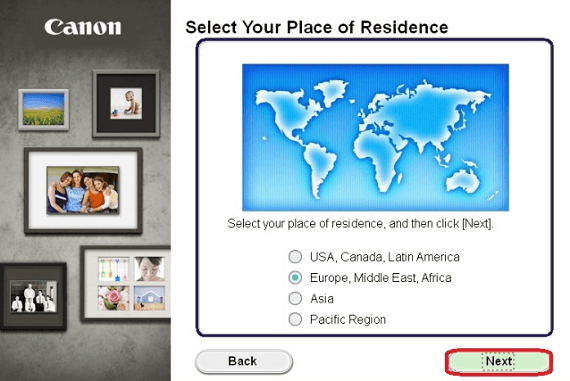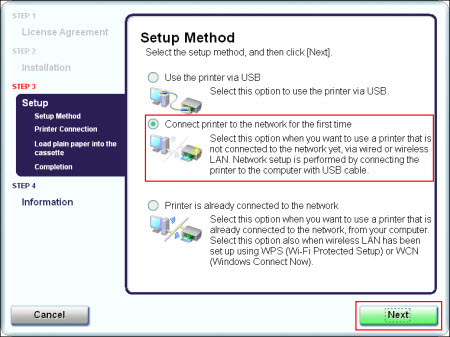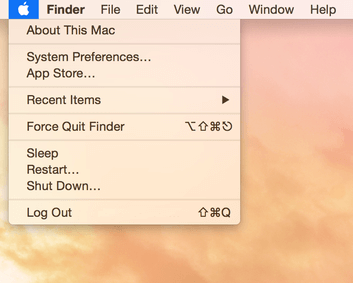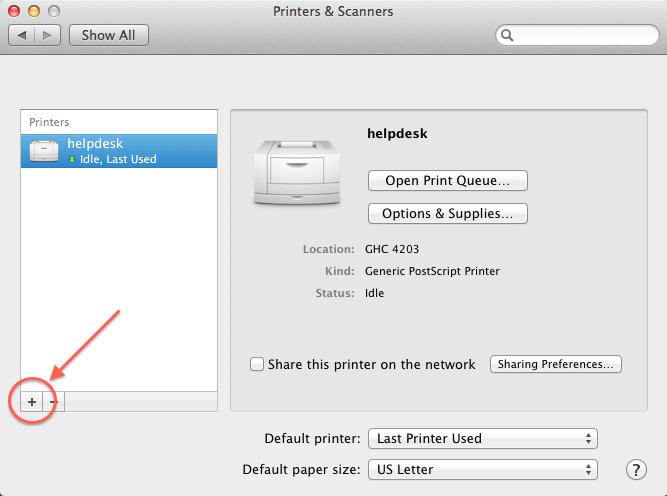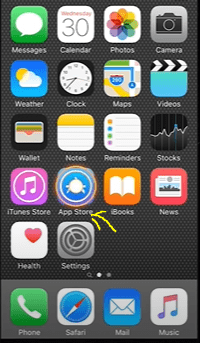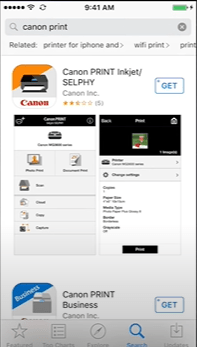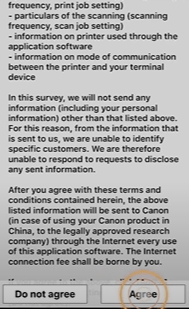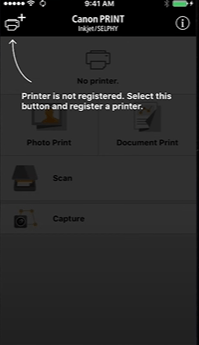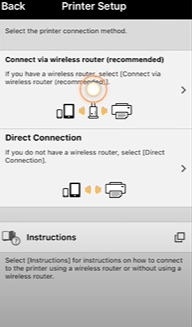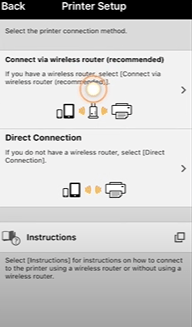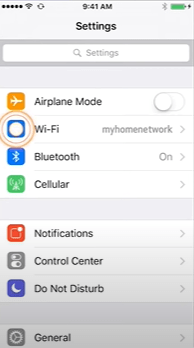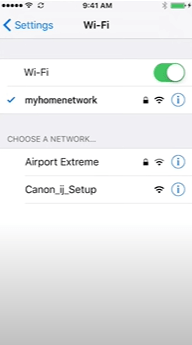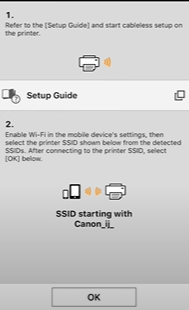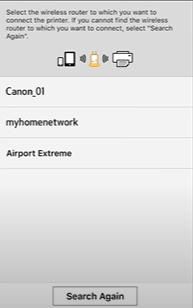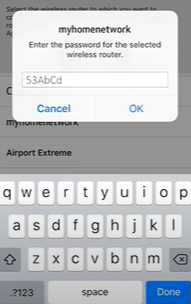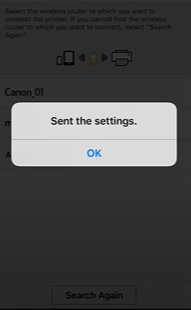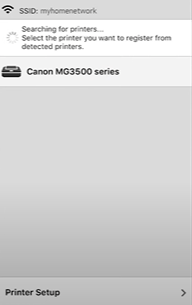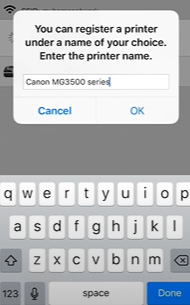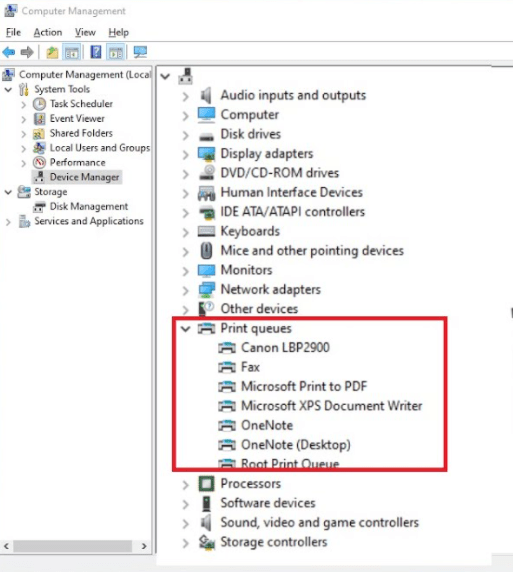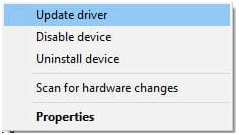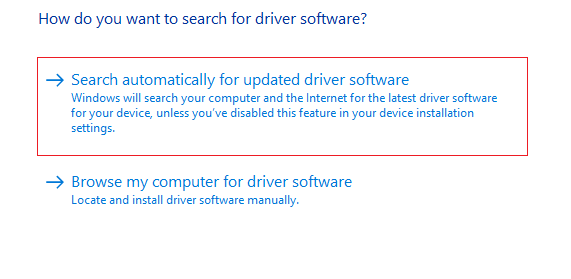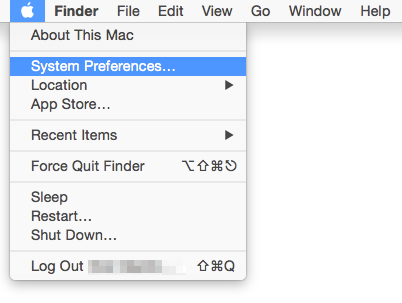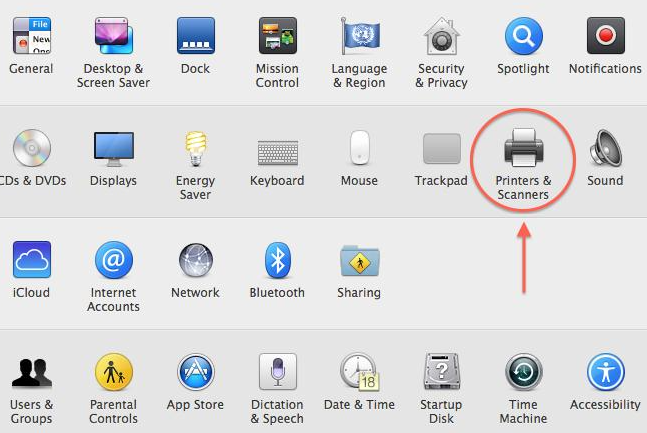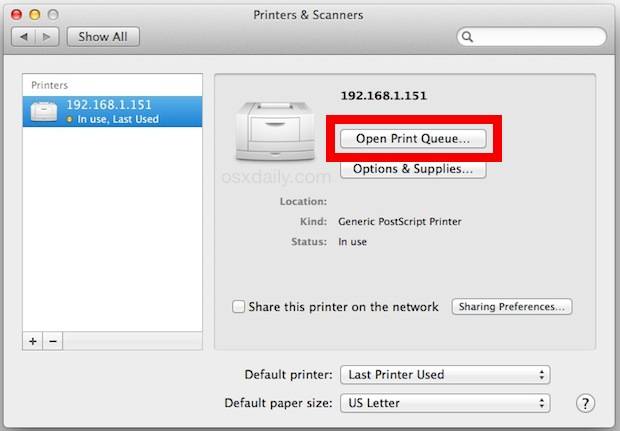Download Software Drivers with Canon Printer Installer

Downloading and Installing Canon Printer Drivers for Windows & Mac
In this article, we will explain the process on how to download Canon printer driver/software. Hence, following these instructions you will be able to easily perform Canon printer drivers installer steps for drivers download of Windows and Mac
Steps to Perform Canon Printer Drivers Download for Windows 10/11 & MAC
Learn how to download Canon printer drivers for Windows 10/11 and Mac device by going through these steps:
- Firstly, launch any web browser of your choice in you computer.
- Go to the address bar and type “Canon web address“, and press enter.
- Homepage of Canon will now be visible on your screen. Here, click on Drivers & Download’ option from the top right corner of the screen.
- Now, you will see a search option from where you can find your printer model with its all details and description.
- Type your model here eg – mg2520 and hit Enter on your keyboard. Thereafter, on the next screen you will see all the product details of your printer model along with option of downloading driver.
- In the tab, click on “Drivers & Downloads”.
- Select your OS version, i.e. whether it is Windows or Mac. Then, click on “select” and download the software as per your need.
- Finally, click on the “download” option. Your driver will start to download.
Hence, by following these steps you can easily download Canon printer software (drivers) for Windows or Mac.
Easy Steps to Add Canon Printer Software Drivers on Windows 10/11 Using Installer
Once the Canon Printer Drivers Downloaded for Windows 10/11 PC follow these below the steps canon printer software installation:
- Open the file which you have downloaded, i.e. Canon printer driver.
- Click on “run”.
- A “user control window” will now appear on your screen. Click on “yes”.
- Printer setup wizard will now get launched; first of all, you would need to select your preferred language. Click on the “language” tab and select the language.
- Now, click on “next”.
- Then, you would need to select the place of your residence. After doing so, click on “next”.
- After that, click on “yes” to accept the agreement.
- Firewall settings will open up; select “deactivate the block” option and click on “next”.
- Now, choose from the “wired” or “wireless” option and click on “next”.
- Then, you will be provided with on-screen instructions. Follow them.
- A list of applicable software’s will now be shown on the screen. Choose for your printer and then click on “next”.
- Installation process will start now; you need to wait until it finishes.
- At last, click on exit and reboot your computer.
Easy Steps to Add Printer on MAC Using Canon Printer Installer
Firstly, you need to download Canon printer software on MAC by following the steps explained above in this article. These steps will fully guide you through installing a Canon printer without a CD on your Mac.
Thereafter, follow these steps below to add printer by Canon printer installer for mac.
- First, install the downloaded file of Canon printer driver by following the onscreen instructions.
- Now turn on the printer.
Then, click on the ‘Apple’ menu and select “System Preferences.”
- From here, click “Printers and Scanners.”
- Click the “+” button to add a printer. You can now see the model of your Canon printer on the screen. Select it and click on ‘OK’.
- After configuration, the printer will be ready for use.
Follow the Steps to Configure Your Printer on iPhone Using Canon Print App
Let’s start by downloading the Canon printer app on your iOS device.
- Go to your iOS App store and tap on search option available on the bottom right corner.
- Type Canon print.
- Tap on Get button to download and install in your iOS device.
- Now Ensure that your printer is plugin in and turned on the green light next to the power button will be lit when the printer is on.
- Check the blue wifi light on your printer, the wifi light should be flashing is the wifi.
- If the wifi light is steady or off hold down the wifi button until the amber alarm light flashes twice then release the button.
- The Wifi light should begin to flash quickly and the on light will be lit.
- Open your iOS device and tap on the Canon print icon and follow the on screen instructions.
- Tap on the +Add printer icon on top left corner.
- Tap next Register printer > and tap on setup printer.
- Tap connect via wireless router.
- A screen will appear will informing you to connect your devices wifi to Canon IJ Setup network on your iOS device.
- Open your iOS device > tap on settings icon > choose wifi option.
- Connect the Canon IJ Setup Network.
- Once your iPhone is connected to the network go back to Canon print screen and click ok button.
- Select the access point or network name would like to use, enter the password and click ok.
- The network settings will be sent to your printer, when this message appear on the screen tap ok.
- Verify the printer is detected when it appear this, select and connect a printer with your device and again a message appear tap ok.
Congratulation your iPhone has successfully configured with your network using Canon printer(app) installer.
Follow the Steps to Update Canon Printer Drivers
For Windows User :
- Press the Windows key + X and select “Device Manager” from the menu.
- Expand the “Print queues” section to find your Canon printer listed.
- Right-click on your Canon printer and select “Update driver.”
- Choose “Search automatically for updated driver software.”
- Follow on-screen instructions to allow Windows to search and install the latest driver updates for your Canon printer.
For MAC User:
- Click on the Apple logo and select “System Preferences.”
- Click on “Printers & Scanners” or “Print & Scan.”
- Select your Canon printer from the list.
- Click on “Options & Supplies” or “Open Print Queue.”
- Look for the “Driver” or “Software” tab and click “Check for Updates.”
Conclusion –
By following the process mentioned above, you will be able ‘How to download and install the Canon Printer drivers software’ for windows 10/11 and mac easily and resolve the error you may face in the process, if you want to know more about ‘Canon printer offline‘ Click from here.
Remarks– This is not Canon official page and information provided here is for your knowledge purpose only. For our complete disclaimer visit out Disclaimer Page.
Frequently Asked Question
- First, check if the printer is compatible with your system and Windows. It should be noted that the configuration of the printer driver must match with the configuration of your computer.
- Now proceed to the second step, which is to check the printer software. Your Canon printer driver must be compatible with the latest version of Windows or the latest operating system. If not, upgrade the driver. For this, download the Canon printer driver which can be downloaded from the official Canon website.
- Once you get the driver, you need to connect your Canon printer with your computer.
- Run the Windows Update Tool.
- Manually Update Your Printer Drivers Using canon printer installer
- Automatically Update Your Printer Drivers.
The printer may not be recognised or detected if you download & install the printer driver with the printer turned ‘ON’. Therefore, always turn ‘OFF’ the power before installing the printer.
Yes, the Canon Printer Software Installer is generally available for free download from the official Canon website. However, some advanced functionalities might require specific subscriptions or purchases.
While some Windows 10 drivers might work on Windows 11, it’s advisable to use drivers specifically designed for Windows 11 to ensure full compatibility and optimal performance.