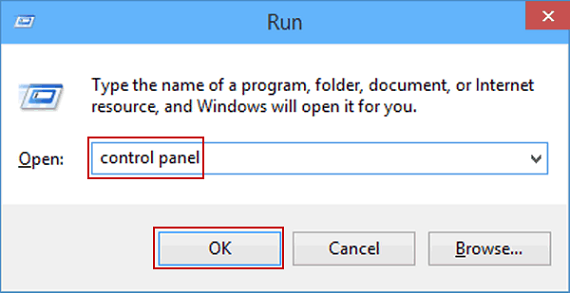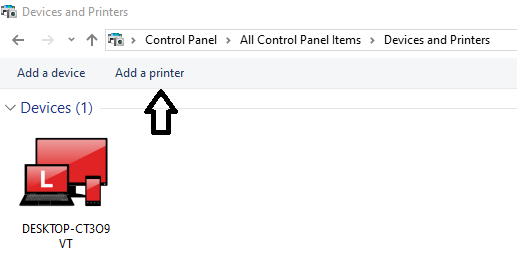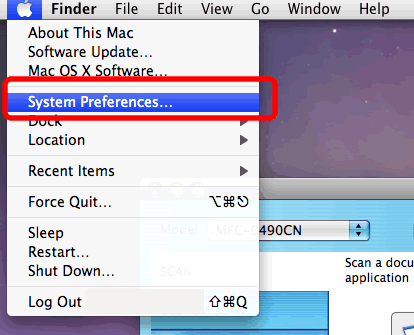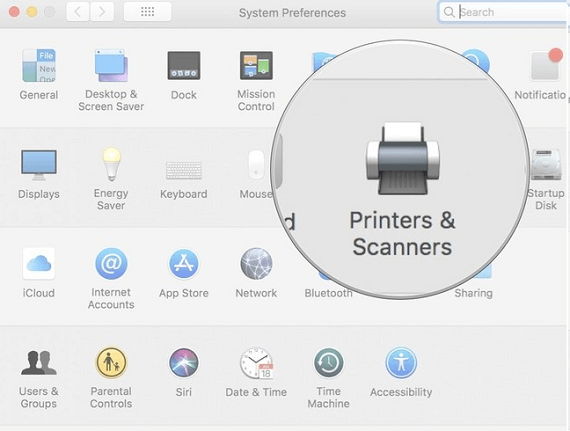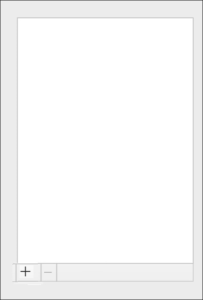HP DeskJet Printer

HP LaserJet Printer Setup

HP Envy Printer Setup

In this article we have explained the steps to setup HP Deskjet 3050 and 3750 printer. We have further explained the process of setting up your printer with wireless and wired settings for Windows and Mac operating system.
HP Deskjet 3050 and 3750 Wireless Printer Setup Instructions
For a wireless printer configuration, it is important that you put your printer on the same WiFi network as your computer. Here is a quick and easy guide on HP Deskjet 3050 and 3750 Wireless Printers Setup-
- Begin by switching on your HP Desktop 3050/3750 printer and your wireless router
- Now press the ‘wireless’ button from your printer.
- Thereafter, locate and press the WPS key located on your internet router. Make sure that you press it for at least 3-4 seconds.
- Now choose the network option and the wireless setup wizard from the printer screen.
- Your printer will now search for the list of available WiFi networks.
- Lastly, select your WiFi network from the list of shown networks and enter your WiFi password. Wait for few seconds for establishment.
- Now the printer has successfully linked to wireless network.
HP Deskjet 3050 and 3750 Wireless Printer Setup on Windows
Have a careful read at the steps to setup HP Desktop 3050 and 3750 printers on Windows via wireless network.
- Turn on the printer and link it to the WiFi router by following the exact steps as explained in the first section of the write up.
- Now download and install the printer software. To perform the same, visit the HP website.
- Select the “Devices and Printers” option from the “Control Panel” section. Thereafter, hit on “Add printer: option that is present on the top right corner of the new window.
- Here, click on the name of your printer model from the list of printers.
- As the last step, click on the “Next’ option from the new window after which your HP Desktop 3050 printer will get configured to Windows.
HP Deskjet 3050 and 3750 setup on Windows Wired Setup
Here we have got you an easy guide to setup HP Deskjet 3050 and 3750 printers on Windows using the USB cable.
Make sure that the USB cable is readily available at the time of setting up.
- Turn on your printer. Do not link the USB cable until prompted by the system.
- Look for the necessary driver installation file from your computer system that can be downloaded from “www.123.hp.com/setup”.
- Now open the downloaded file in order to extract the installer. Here click “Run” to continue the installation process.
- Check the box to agree to the terms and conditions from the “Installation agreements and settings window”.
- Now once prompted, link up the USB cable from the computer to printer.
- From the network setup screen, click ‘Yes” to allow access to your computer.
- Follow any on-screen prompts and hit “Next’ once the installation for the printer completes.
- Congratulations your HP Deskjet 3050 printer is configured to Windows via USB cable.
HP Deskjet 3050 and 3750 Wireless setup on MAC
That’s how you can easily learn about HP Deskjet 3050 and 3750 wireless printer setup on MAC.
- First of all switch on the printer and the WiFi router and ensure that both are well linked up to the same network.
- Go on and configure the printer to the WiFi router by following the steps mentioned in the first section of this article.
- Download the latest version of the printer driver by visiting the HP website.
- Tap on the “System Preferences” link from the Apple menu. Thereafter, from the new window click the “Printers and Scanners” option.
- Here add your HP Officejet pro 3050 printers by clicking on the “+” sign present on the bottom left corner of the screen.
- Carefully select your printer from the provided printer list and select “Add” option. Congratulations now your printer will be linked to Mac.
Hope this write up will serve in the best possible manner to get the information for HP Deskjet 3050 & 3750 wireless setup on Windows and Mac.
Remarks– This is not HP official page and information provided here is for your knowledge purpose only. For our complete disclaimer visit our Disclaimer Page