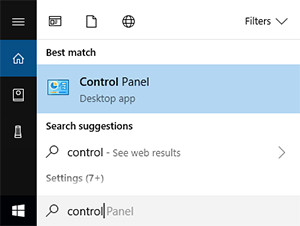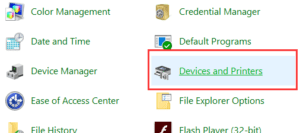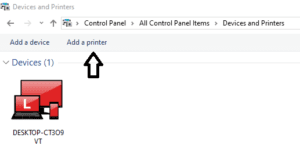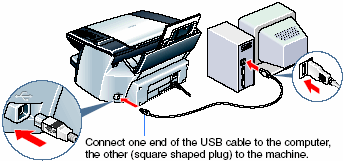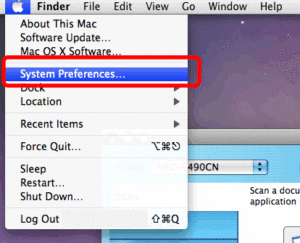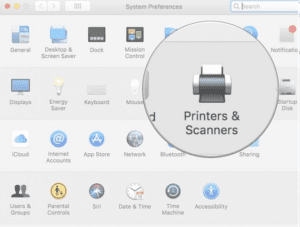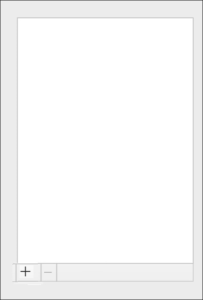HP DeskJet Printer

HP LaserJet Printer Setup

HP Envy Printer Setup

HP Envy Printer Wireless Setup on Windows and MAC
The present writeup has been penned down to answer the various queries we have been lately receiving pertaining to the HP Envy printer’s wireless setup on Windows and Mac.
How To Connect HP Envy Printer To The WiFi Router
- Turn on the printer and WiFi router. Ensure that router has the WPS button.
- Go to the touchscreen of the printer and open the LAN setup wizard. This will then start finding the WiFi router.
- Now the user needs to select the WiFi router which will then ask for the WPA key ( i.e the password)
- Now within few seconds your printer will be connected to your WiFi router.
Steps to Connect HP Envy Wireless Printer on Windows
Here is the easiest and most reliable way through which you can connect HP Envy wireless printer to Windows.
- First of all, the user must ensure that printer is turned on and connected to the WiFi router as explained in detail in the above section.
- Now, the user needs to install printer driver and software on the computer. This can be done in two ways. One by using the installation cd that came along with the printer or by going to the HP website (www.123.hp.com/setup) and downloading the driver from there directly.
- Then, visit the Control Panel and select “Devices and Printers” option. This will then take you to a new window, click on the top right corner “Add a printer” link.
- Next, select your printer model from the screen which shows the list of printers.
- Click the ‘Next” option on the new window. Wait patiently till your HP Envy printer is connected to the window.
That’s How You Can Connect HP Envy Printer on Windows By Using USB Cable
Here’s how you can easily set up your Hp Envy wireless printer to Windows via USB cable.
- As an obvious step, the user needs to have a USB cable for this setup. Connect one end of the USB cable to your HP Envy wireless printer and the other end to the computer.
- Now download the printer driver from the HP official website.
- Here go to the Control Panel and click on “Devices and printers”.
- Hit on “Add new printer” option and select the name of your printer from the given list.
You have now successfully connected your HP Envy printer on Windows using the USB cable
Thats How You Can Connect The HP Envy Wireless Printer To The Mac System
Here’s how you can easily connect your HP Envy wireless printer to the Mac system.
- Turn on the printer and the WiFi router. Ensure that both printer and system are connected to the same network.
- Begin by connecting your HP envy printer to the WiFi network as mentioned in the first section of the writeup.
- Now, download and install the latest version of the printer driver by visiting HP website. Follow the on-screen instructions and finish the process of driver download.
- Go to the “Apple” menu and select ‘System Preferences”. Thereafter click on the “Printers and Scanners” option on the new window that appears on the screen.
- Click on the “+” sign located on the bottom left corner of the screen. This will add your HP Envy printer.
- Finally, on the top left side of the screen, you will see your HP Envy printer connected to the Mac system.
Connect HP Envy Wireless Printer To Smartphone
Here is a quick and easy way that would help you to connect HP Envy printer to the smartphone. So printing via your smartphone is not a tough job now.
- Before starting the procedure, the user needs to ensure that their Android device is connected to the same network as the printer and WiFi direct is enabled on both phone and printer.
- Install the HP print service driver app on the phone.
- After the installation procedure finishes, the user needs to choose their android device to turn on the plugin. For Android 6 and the earlier devices, tap “Settings” and search for and open “HP print service” and click on “OK”. In the case of Android 7, the HP service plugin turns on automatically once the installation completes.
- Here at this step turn off any non required print service plugins.
- Now you are ready to print the page you wish to print. Tap the three vertical dot menu icon and hit the “Print” option. Thereafter a print preview screen will appear.
- Tap on the down arrow and view the printer list. To print over the network user needs to select their HP printer model name.
- Tap on the print icon and you are good to go with your desired printout!
Final Words – The above describe steps will guide you on how to connect HP envy wireless setup through router and connect to Windows and MAC system.