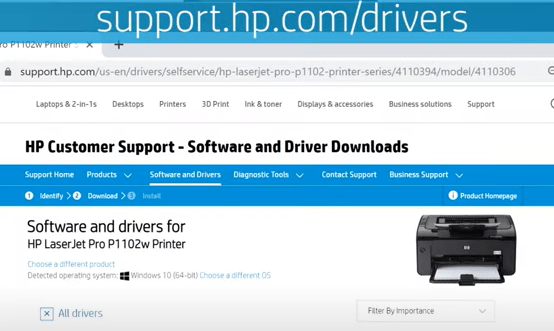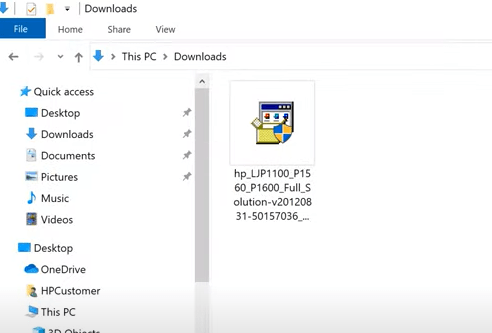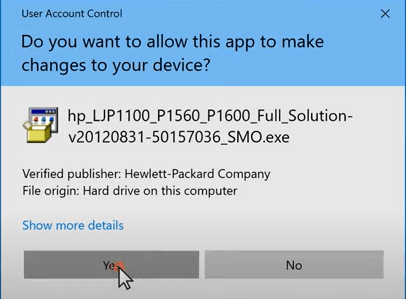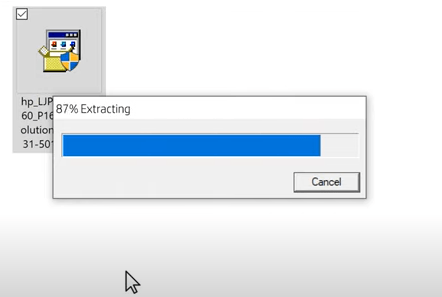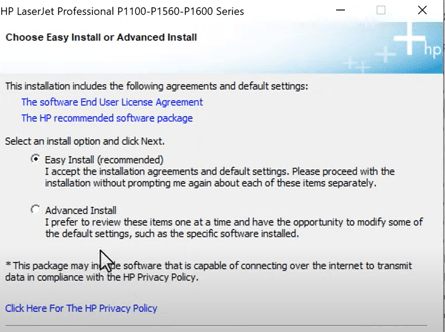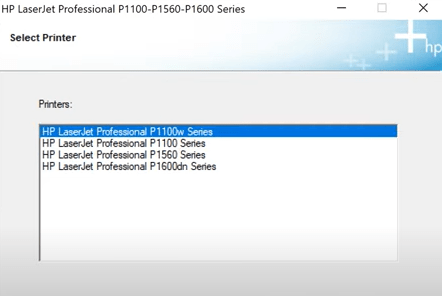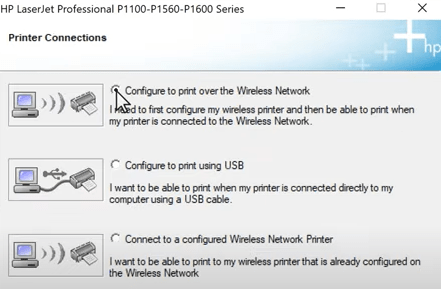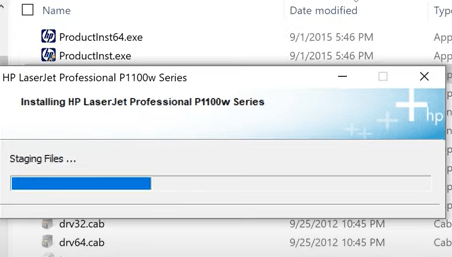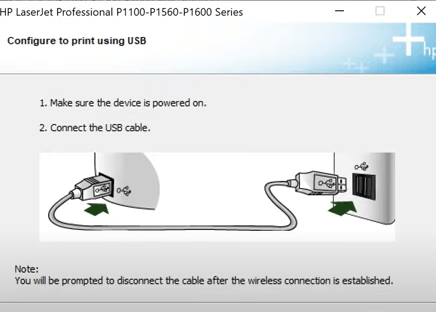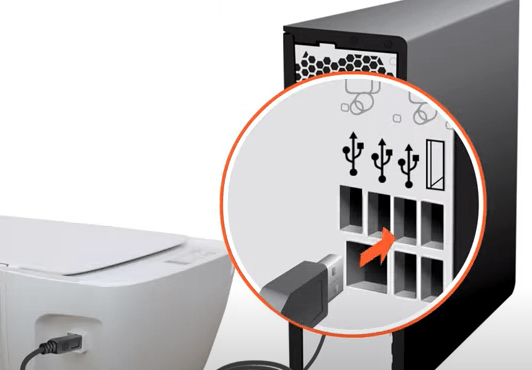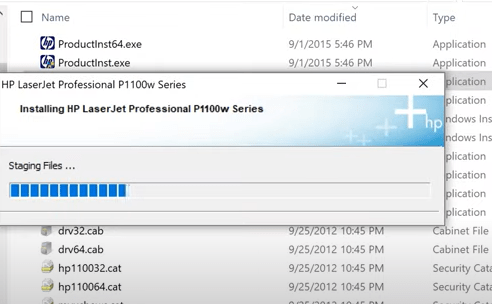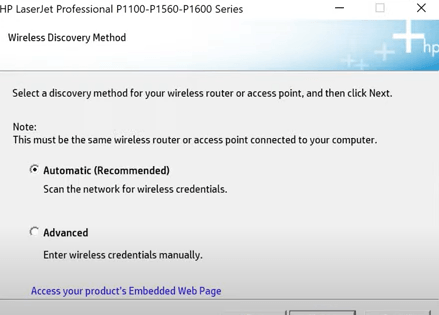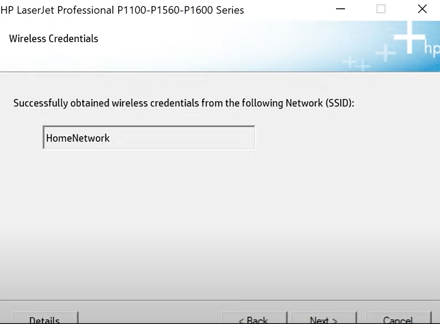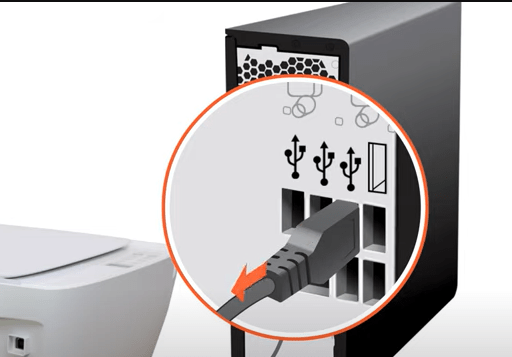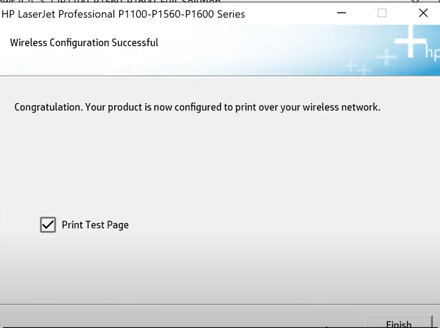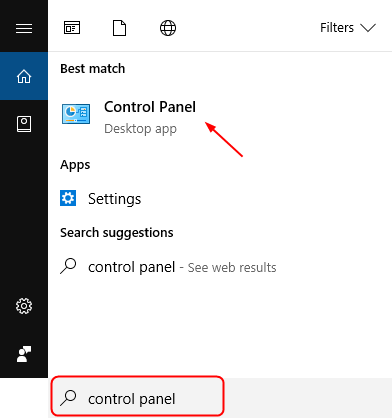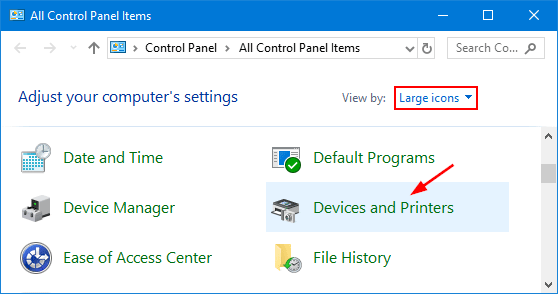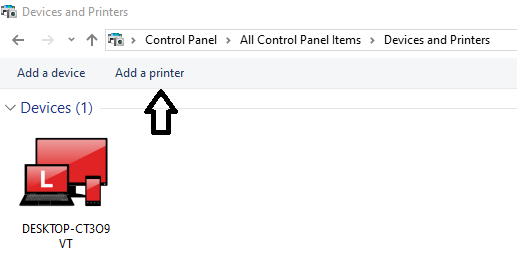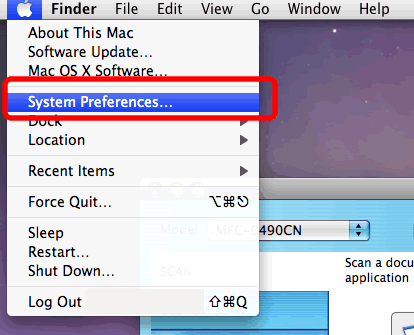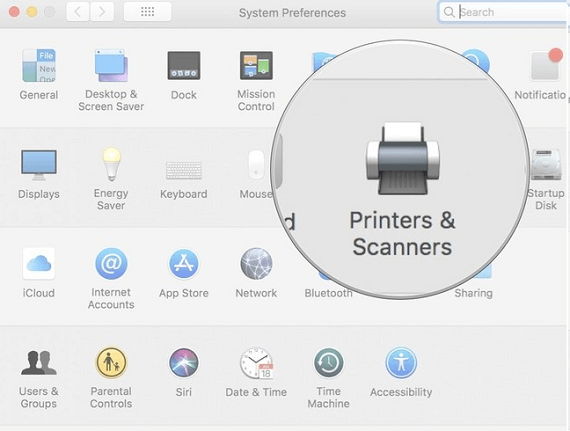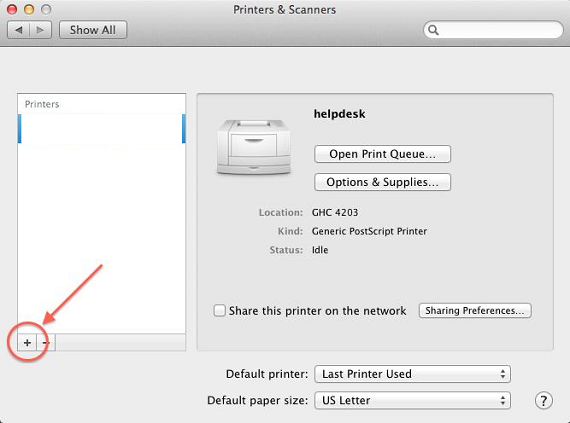HP Laserjet P1102w Drivers Download and Wireless Setup

Quick Guide For HP LaserJet P1102W Printer Drivers Wireless Setup
In this article we have explained the steps for HP LaserJet P1102W drivers wireless printer setup. By following these simple steps you will be able to set up your printer on any of your devices.
Step by step process for wireless connection of HP Laserjet P1102w printer with Wifi router
- Firstly, open your computer and visit the HP printer driver website.
- Then, follow further prompt to download the full feature printer software.
- Once the software is downloaded, open it from the download folder.
- If prompted , extract the software file to open it.
- From the next window select ‘Recommended option’ > Easy install.
- Select your model from the list and click on ‘next’.
- Now, choose the option ‘configure to print over the wireless network’ and click ‘next’.
- Thereafter, select ‘software and driver’ install option.
- When prompted, connect printer and computer via usb cable.
- Now, the connection will be detected and installation will continue.
- Click ‘next’ from the ‘wireless configuration utility’.
- When prompted for a wireless discovery method, choose the ‘automatic’ option. This will scan the computer for wireless network.
- Now, your network credentials will be displayed.
- Here, select ‘next’ to complete printers wireless network setup
- Now, you can disconnect usb cable from printer and computer and select ‘finish’ option.
- Finally, now a test page will print confirming your successful connection. You may continue to print as per your requirements.
Still not able to resolve the issue, run our Diagnostic Tool for printer check up
HP laserjet P1102W Wireless Drivers Setup On Windows
In this section we will talk about the HP wireless P1102w printer driver setup on windows PC.
- Firstly, ensure that the printer, router and windows pc are turned on.
- Now, connect the printer with wifi router (steps explained in the first section of this article).
- Go to the HP website to download the printer driver. Once the file is downloaded, follow the onscreen instructions to install the driver.
- Then, open the control panel using windows search option.
- Select ‘Devices and Printers’ option.
- Then, click on the ‘add printer’ option.
- Here, you will see a list of all available printers.
- Select your printer model and click next to follow the process.
- Once the process is completed, your printer will be installed and will be ready for use with a Green check mark.
Hence, by using the above steps you can setup wireless HP Laserjet P1102w printer on your Windows PC.
HP laserjet P1102W Wireless Drivers Setup On Mac
Follow these steps to setup your HP LaserJet P1102 wirelessly to your Mac device-
- Begin with turning on your printer, router and MAC pc.
- Next connect printer with wifi router by following the steps mentioned in the first section of this write-up.
- Now, download your printers driver and install it by following the simple onscreen instructions.
- Once the installation is completed, click on the ‘Apple’ icon and open ‘System Preferences’.
- Next, you have to click on ‘Printers and Scanners’ section.
- Then click on the (+) sign.
- From the popup window, select HP LaserJet P1102W printer. Then, bring the drop-down menu in the ‘use’ section at the bottom and choose your printer name. Click on ‘add’ button.
- Finally, now your HP Laserjet P1102w wireless printer will be setup on Mac and will be ready to print.
Remarks– This is not HP official page and information provided here is for your knowledge purpose only. For our complete disclaimer ‘click here‘