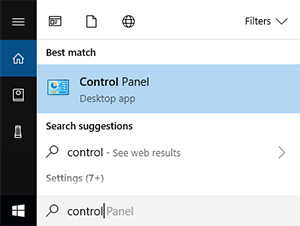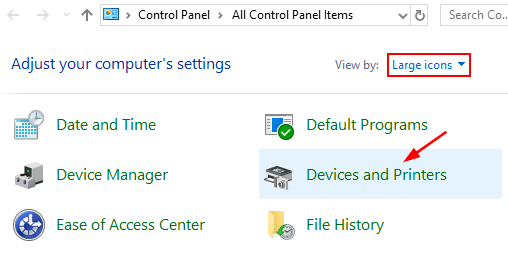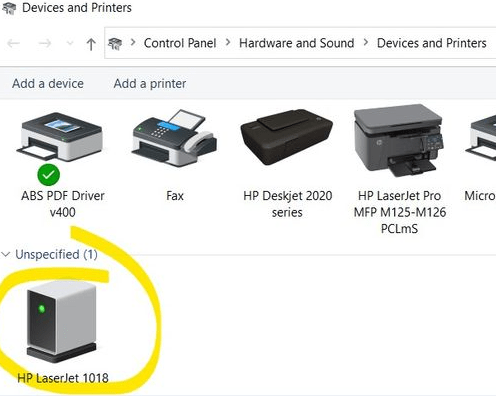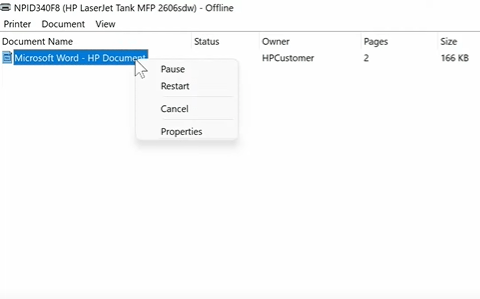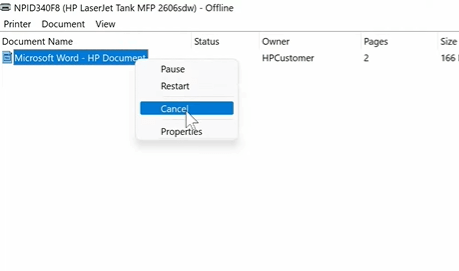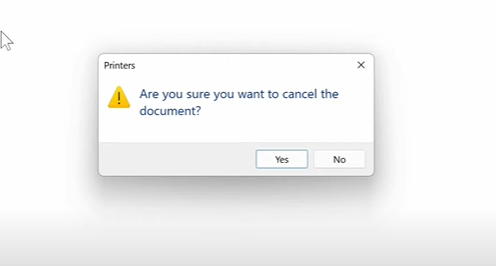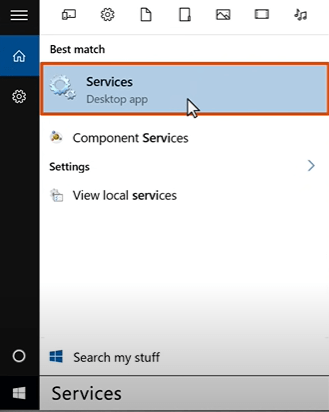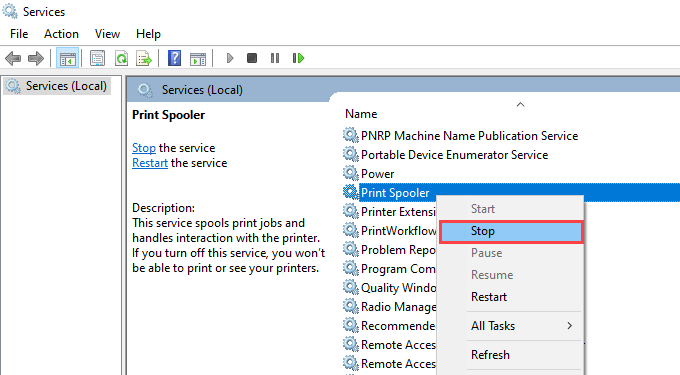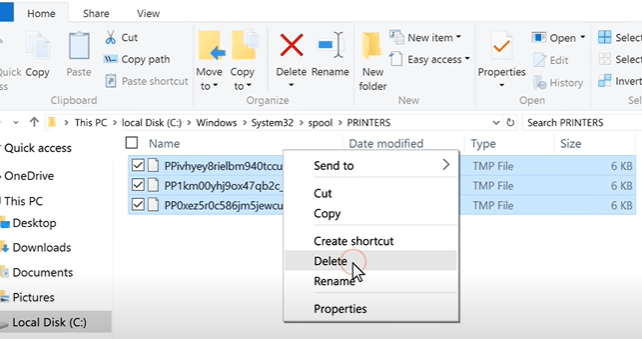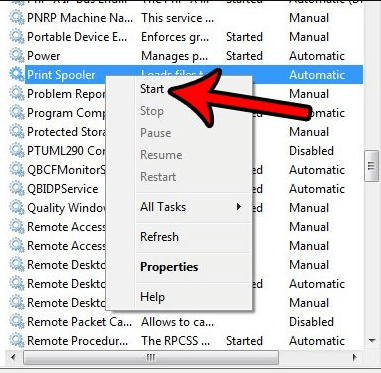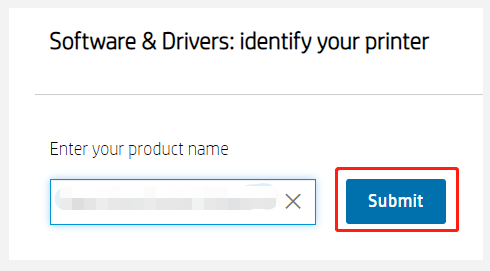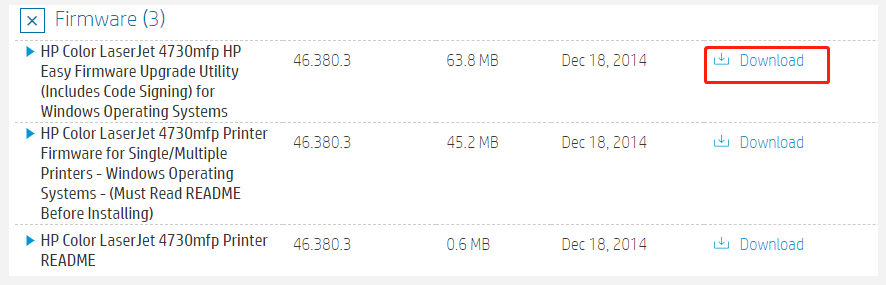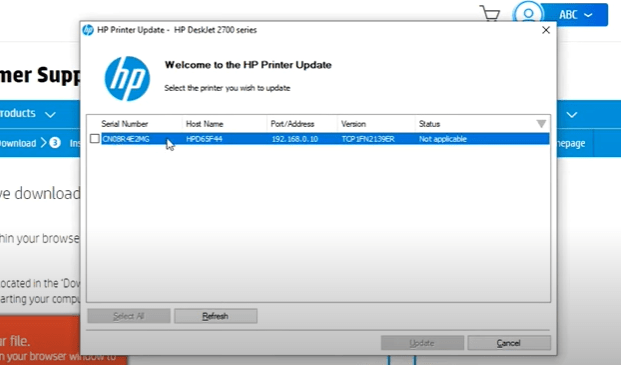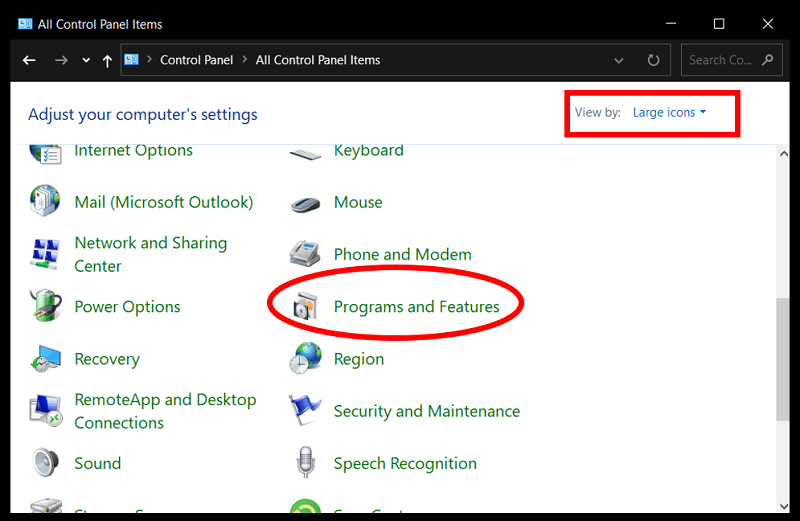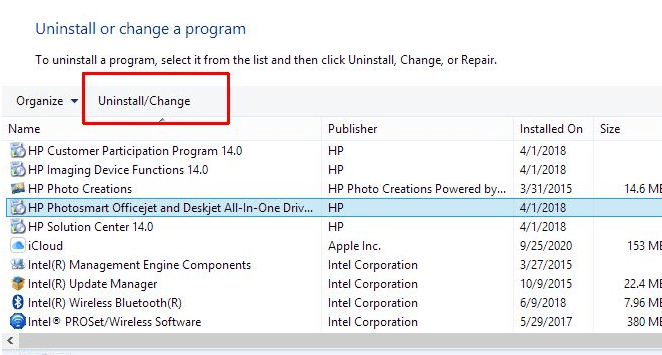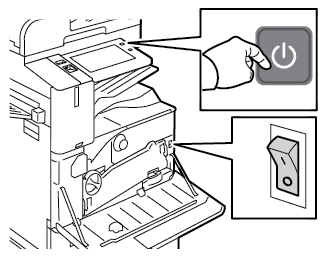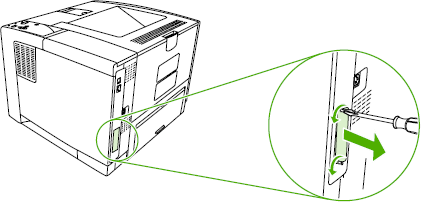Clean Your Service Error 49 On HP Printer

HP Printer Service Error 49 - Common Causes & Solution Guide
Welcome to our in-depth guide on tackling the dreaded HP 49 Service Error Code. You are not the only one who has seen this error message. Many HP printer users face this issue, but fret not, as we’ve got you covered.
In this comprehensive article, we’ll delve into the intricacies of this error code, providing you with a solution that works.
Understanding the Triggers of Error Code 49
Error Code 49 on an HP printer is typically associated with a communication problem between the computer and the printer. It can occur for a variety of reasons, often related to network connectivity issues or problems with the print job being processed.
Potential Causes
Error Code 49 can be triggered by several factors, including:
- Outdated or corrupted printer drivers.
- Network connectivity problems.
- A large, complex print job.
- Firmware issues.
- Hardware problems within the printer.
Fix HP printer 49 Service Error With These Proven Steps
1-Troubleshooting the Network Connection
- Ensure your printer is properly connected to the network.
- Restart your router and printer to refresh the network connection.
- Look for any wireless interference that might be interfering with the connection.
2- Clearing Print Jobs in Queue
This can be done in two steps which are mentioned as below-
Step 1: Cancel the Print Job from Your Computer
- Firstly, go to “Control Panel” and double click on your printer icon and select “Print Queue” option.
- Locate the print job that is stuck or not progressing and select it.
- Click on the option to cancel or delete the print job. Confirm the action when prompted.
- Restart the printer.
Step 2: Clear the Print Queue on Your HP Printer
After canceling the print job from your computer, you’ll want to clear the print queue on your HP printer itself. Here’s how to do it:
- Go to the windows search option > tap and find services option and click on it.
- Now, select the print spooler option > right click to ‘stop’
- Navigate to C:\Windows\System32\spool\PRINTERS and delete all files in the folder.
- Go back to services windows and right click to start the ‘print spooler’
- Now restart your printer, once your HP printer has restarted, send a test print job to ensure that it is working correctly and will fix your HP service error 49 code.
3- Updating Printer Firmware
- Visit the HP website.
- On the ‘Software and Drivers’ page, look for the search bar or field.
- Enter your printer’s model number in the search bar and click on submit button
- Expand the ‘Firmware’ category within the list.
- Click on ‘Download’ next to the firmware update and follow the on-screen instructions provided to install the firmware update on your printer.
- Now, on the HP Printer firmware update screen check the status of your printer and wait patiently for the update to complete.
- If the status displayed is “Update to date”, then you have successfully updated your HP printer’s firmware.
4- Reinstalling Printer Drivers
- Firstly go to “Control Panel” > “Programs” > “Uninstall a program.” Select your HP printer software and click “Uninstall.”
- Download and install the HP printer latest version of drivers for your printer by clicking here.
- Restart your computer.
5- Troubleshoot Jet Direct Network Card
Frequently Asked Questions
To prevent this error, you should regularly update your printer’s firmware, clear print queues, and make sure that there are no corrupted print jobs in the queue. Regular maintenance and servicing can also help prevent such errors.
HP service error 49 typically doesn’t have specific error codes a. It’s a printer error that might display as “49 Service Error.” Error codes typically pertain to issues on websites and may not be directly linked to printer errors.
If the error persists, consider contacting HP customer support or a qualified technician for further assistance. There may be underlying hardware issues that require professional attention.
Service error 49 on HP printer itself won’t damage the printer or your computer. It’s primarily a communication error. However, addressing it promptly is essential to ensure the printer functions correctly and to prevent further issues.
Conclusion –
Dealing with the HP 49 Service Error Code can be frustrating, but with the right knowledge and steps, it’s a problem you can overcome. By following this guide, you’ve taken the first step toward resolving this error and getting your printer back in working order. Remember, maintaining your printer and keeping an eye on your print queue can go a long way in preventing future issues.
Now, go ahead and fix that error with confidence!
Remarks– This is not HP official page and information provided here is for your knowledge purpose only. For our complete disclaimer visit our Disclaimer page.