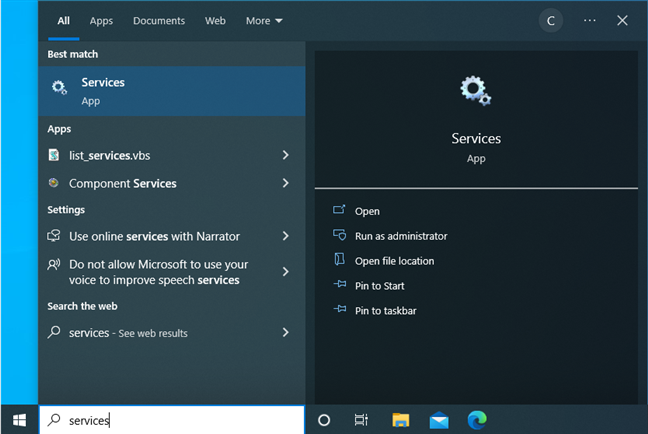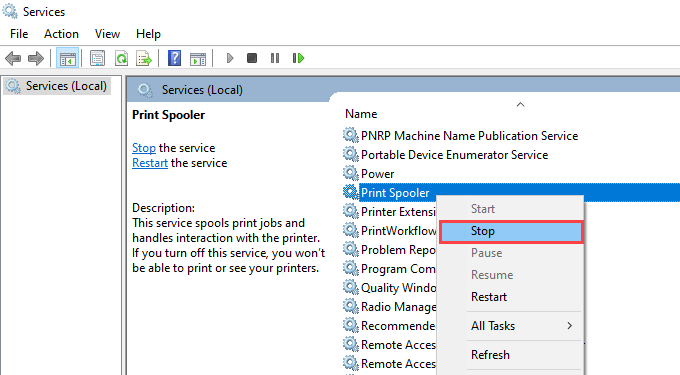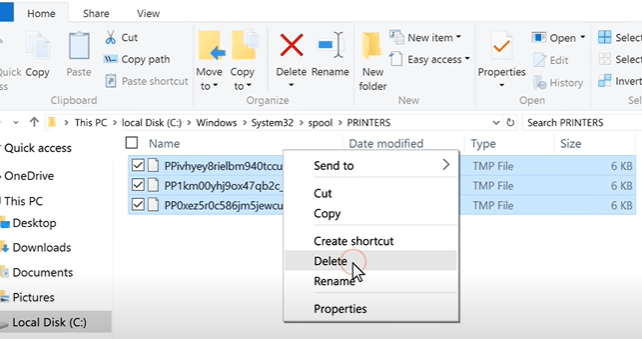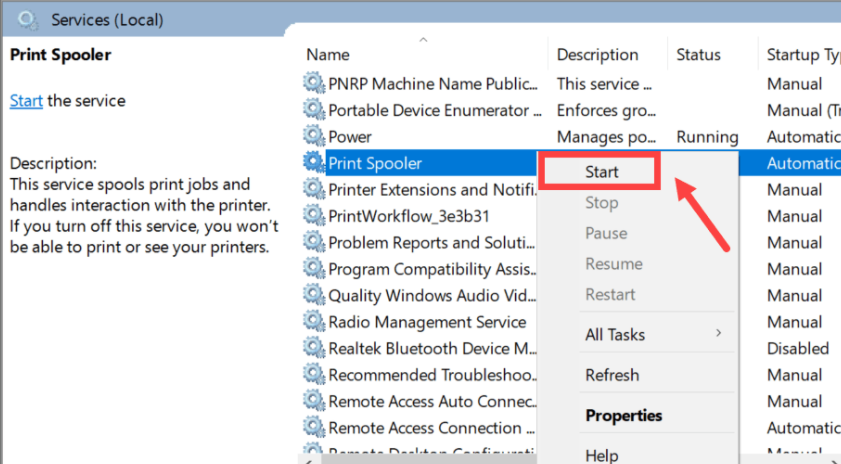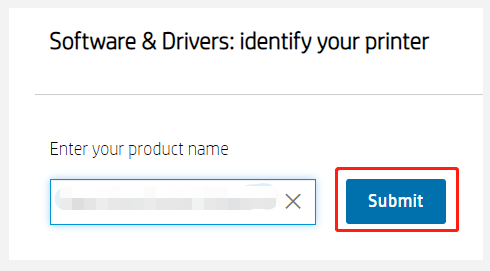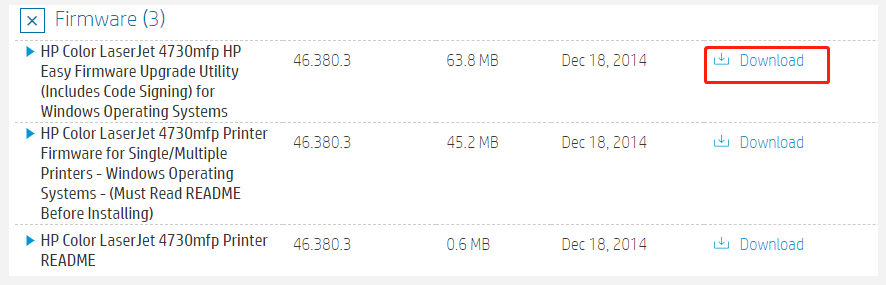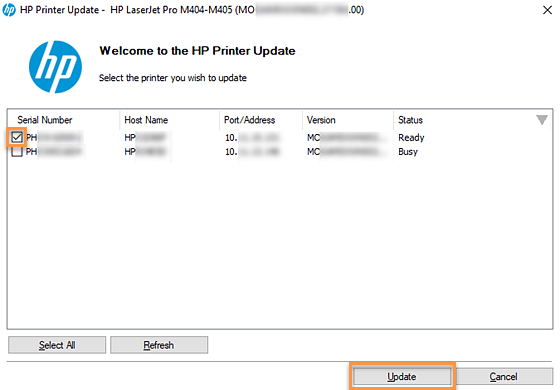HP 79 Service Error On Printer - Easy Fixes

Don't let HP Service Error 79 Disrupt Your Work - Find Solutions Here
HP printers are renowned for their reliability, but occasionally, you may encounter an error code that disrupts your printing experience. The HP Service Error 79 is among these errors. Although this error may be bothersome, don’t worry—this guide will explain the problem and provide you detailed instructions on how to resolve it.
The Meaning of Printer Error Code 79: An Informative Overview
HP Printer Error Code 79 is an error that generally indicates a firmware problem in the printer. Firmware is a type of software that is embedded in the printer’s hardware. When the printer’s firmware encounters an issue, it can result in Error Code 79.
Fix HP Printer 49 Service Error : The Easy Steps for Resolution
1. Turn on the Printer again (Restart)
Turning off your HP printer, waiting a minute, and then turning it back on is a straightforward but efficient method. This can often clear any temporary issues in the printer’s memory.
2. Clear Problematic Print file from the Spooler
- Start from the windows search> find ‘Services’ option click on it.
- Once service window open > locate on the print spooler and right click to select ‘Stop’.
- Open the file explorer and type on the above search option C:\Windows\System32\spool\PRINTERS .
- Once the result is open remove the all file from here.
- Move back to ‘Services’ window and right click to print spooler and select the option to Start again.
- Now restart your printer to check the print test ensure that the service error 79 has fixed successfully.
3.Update the Firmware on your printer.
- Open your preferred browser and navigate to the HP official website.
- Once on the HP website, look for the ‘Software and Drivers’ page. You can often find this in the “Support” or “Downloads” section of the website.
- In the search bar, enter your printer’s model number accurately and Click the submit button to initiate the search.
- A list of search results will appear. Scan through the list to find your printer model.
- Expand the ‘Firmware’ Category.
- Now, tap on the ‘Download’ button next to the firmware update and keep following the command on the screen to complete the installation process of the firmware update.
- Now, check the update status on the firmware update screen, It should display whether the update is in progress or complete.
- The firmware of your HP printer has been properly updated if the status shown is “Update up to date.” Remember to be patient as the update may take a few minutes to complete.
4. Basics of Checking Your Network Connection
- Check the printer is properly connected to the wireless network.
- Reboot your router to refresh the network connection.
5. Factory Reset the Printer
Warning: A factory reset should only be attempted as a last resort and may erase all customized settings.
- Consult your printer’s user manual for instructions on performing HP Printer factory reset.
- Make sure to back up any important configurations before attempting this step.
Frequently Asked Questions
To prevent future occurrences, keep your printer’s firmware updated, use genuine HP cartridges, and ensure a stable network connection.
Yes, a faulty or incompatible toner cartridge can sometimes cause this error. Ensure you are using genuine HP cartridges, and if the problem persists, try a different one.
No, the error may vary slightly in different HP printer models. However, the general troubleshooting steps we’ve discussed should help you resolve the issue across most models.
If the error continues, try resetting the printer. Turn it off, disconnect the power source, wait for a minute, and then reconnect and power it on. This often resolves the issue.
Conclusion –
Service Error 79 on HP printer can be a frustrating roadblock in your printing tasks, but with the right solutions, you can overcome it. Updating firmware, clearing the print queue, and checking your network connection are steps that can quickly get you back to work.
Remember, for printer issues, patience and systematic troubleshooting are your allies. Stay informed, follow the steps we’ve outlined, and enjoy uninterrupted printing with your reliable HP printer.
Remarks– This is not HP official page and information provided here is for your knowledge purpose only. For our complete disclaimer visit our Disclaimer page.